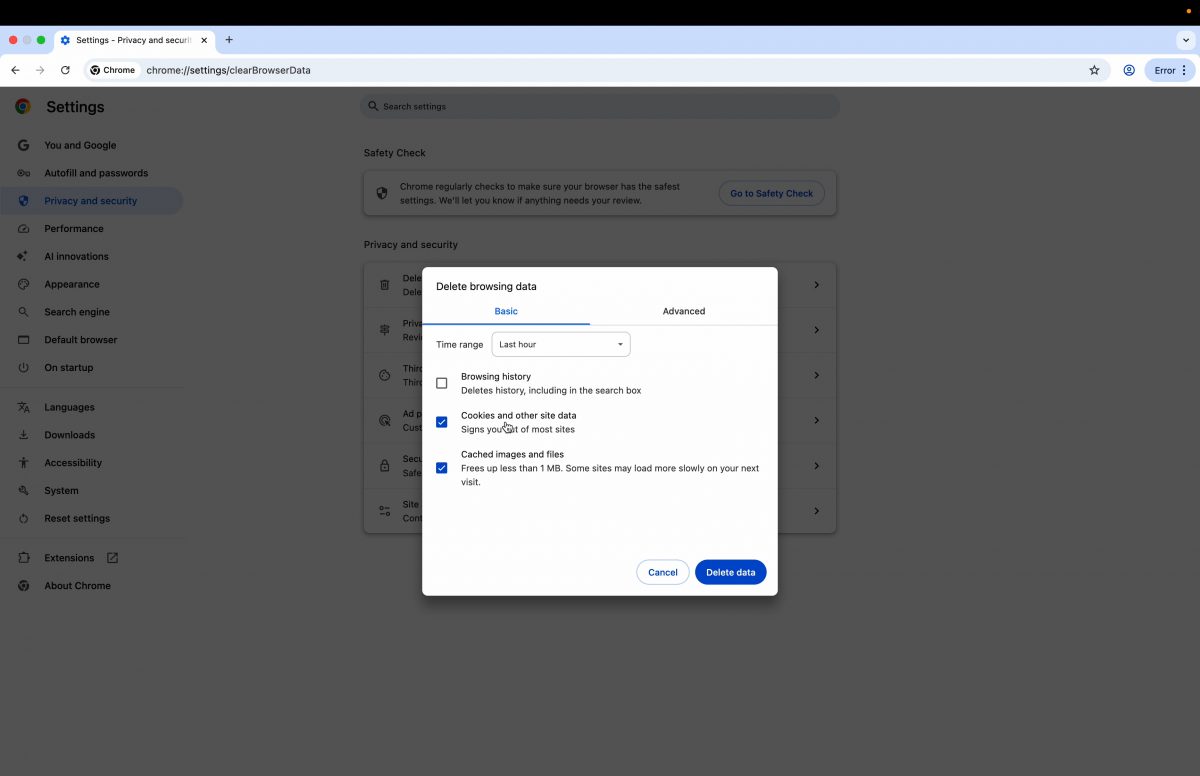At Infinite Systems, we’re committed to helping you stay productive, secure, and informed. Whether you’re navigating complex business platforms or simply trying to load a web page without errors, a healthy browser can make a big difference. In this week’s KA Quick Tip, we’re tackling a deceptively simple action that often solves a host of tech headaches: clearing your browser cache and cookies.
It might sound small—but this single, minute-long task can drastically improve your browsing experience, fix persistent issues, and help keep your online life humming along.
What Is the Browser Cache?
Your browser cache is a digital storage locker. Every time you visit a website, your browser stores parts of the page—like images, code, and scripts—so it can load faster the next time. Think of it as a shortcut system. Instead of downloading everything from scratch, your browser uses cached data to speed up the process.
Cookies, on the other hand, are small bits of data that websites use to remember you—logins, preferences, cart items, and more.
These tools are useful… until they’re not.
When Cached Data Becomes a Problem
Here’s the issue: websites are constantly changing. So what happens when your browser is holding onto outdated versions of pages or scripts? You might experience:
-
Slow page load times
-
Websites not displaying correctly
-
Login issues, even with correct credentials
-
Broken buttons or incomplete forms
-
Security risks from old cookies and site data
If your browser is “acting weird,” chances are, your cache is part of the problem.
The Fix: Clear Your Cache and Cookies
As our KA Quick Tip video shows, clearing your cache and cookies is fast, easy, and worth doing regularly.
Step-by-Step: How to Clear Your Cache (Under 1 Minute)
-
Open Your Browser Settings
Most browsers place this in the upper-right menu (look for three dots or lines). Click and find “Settings.” -
Find Privacy and Security
Navigate to the “Privacy and Security” section—this is where you control what your browser stores. -
Locate Clear Browsing Data
Look for a button or option labeled “Clear Browsing Data” or “Delete History.” -
Select Cached Images and Files, Cookies, and Other Site Data
Check the boxes next to these options. You can choose a time range (we suggest “All time” if you want a full reset). -
Click Clear Data
That’s it. You’ve just given your browser a fresh start.
Why It Matters for Performance and Security
At Infinite Systems, we serve clients who demand reliability—small businesses, educational institutions, enterprise operations, and managed IT clients. Many call us when they’re facing performance issues, only to learn the solution was hiding in plain sight.
Clearing your cache:
-
Improves Speed: Your browser isn’t struggling to reconcile old and new versions of site content.
-
Fixes Bugs: Visual glitches, login errors, and strange behaviors often vanish.
-
Enhances Privacy: Clearing cookies removes tracking data, login tokens, and potentially outdated credentials.
-
Reduces Frustration: Less time troubleshooting, more time being productive.
In short: a cleaner browser is a smarter browser.
How Often Should You Clear Your Cache?
It depends on your usage, but here’s a general rule of thumb:
-
Daily User (multiple websites per day): Once a week
-
Moderate User (a few sites regularly): Twice a month
-
Heavy Business Use or Shared Machines: Weekly, or even daily in some environments
If you’re running into login errors, sites loading incorrectly, or you’re working on web development or design, clearing your cache should be part of your routine.
Pro Tip: Automate It
Some browsers and third-party tools allow you to schedule automatic cache clearing. At Infinite Systems, we often implement these for clients using managed services setups or kiosk environments. It ensures systems always run fresh without relying on users to remember.
Need help setting this up across your organization? Contact our support team—we’ll tailor a solution that fits your workflow and compliance needs.
Bonus: When Not to Clear Everything
While clearing cache and cookies is often the fix, a full wipe might sign you out of websites or delete saved preferences.
To avoid losing data:
-
Use the “Advanced” tab when clearing browsing data to selectively delete cache and cookies only, leaving saved passwords intact.
-
Or consider syncing your settings with a cloud-based profile (like Chrome, Edge, or Firefox accounts) so preferences come back after clearing.
If you’re unsure, ask us. We’ll walk you through a safe approach.
Common Questions We Get
Will this delete my bookmarks?
No—clearing your cache and cookies won’t affect your bookmarks or saved links.
Will this fix issues with Microsoft 365, Zoom, or other platforms?
Yes, often it will. A corrupted cache can cause login loops or loading issues in platforms like Microsoft Teams, Zoom, or web-based CRM tools.
Can I do this on my phone?
Yes. Both iOS and Android browsers have similar settings under “Privacy” or “History.” It’s just as helpful on mobile.
Why Infinite Systems Recommends This
We help businesses, schools, and organizations across the region maintain secure and efficient digital systems. Part of that mission includes empowering users with simple, high-leverage habits that prevent bigger problems.
Clearing your cache may seem like a small step—but it keeps your systems running clean, fast, and secure. It’s a bit like brushing your teeth: basic, essential, and good hygiene for your digital life.
Ready for a Better Browsing Experience?
Start your week with a clean slate. Take a minute today to clear your cache, refresh your browser, and see the difference. And if you ever hit a wall, Infinite Systems is just a click or call away.
Need help with browser performance, software support, or full network management?
Let Infinite Systems simplify the tech so you can focus on what matters most.
Stay tuned for more KA Quick Tips from Infinite Systems—where we bring clarity to complexity, one quick tip at a time.