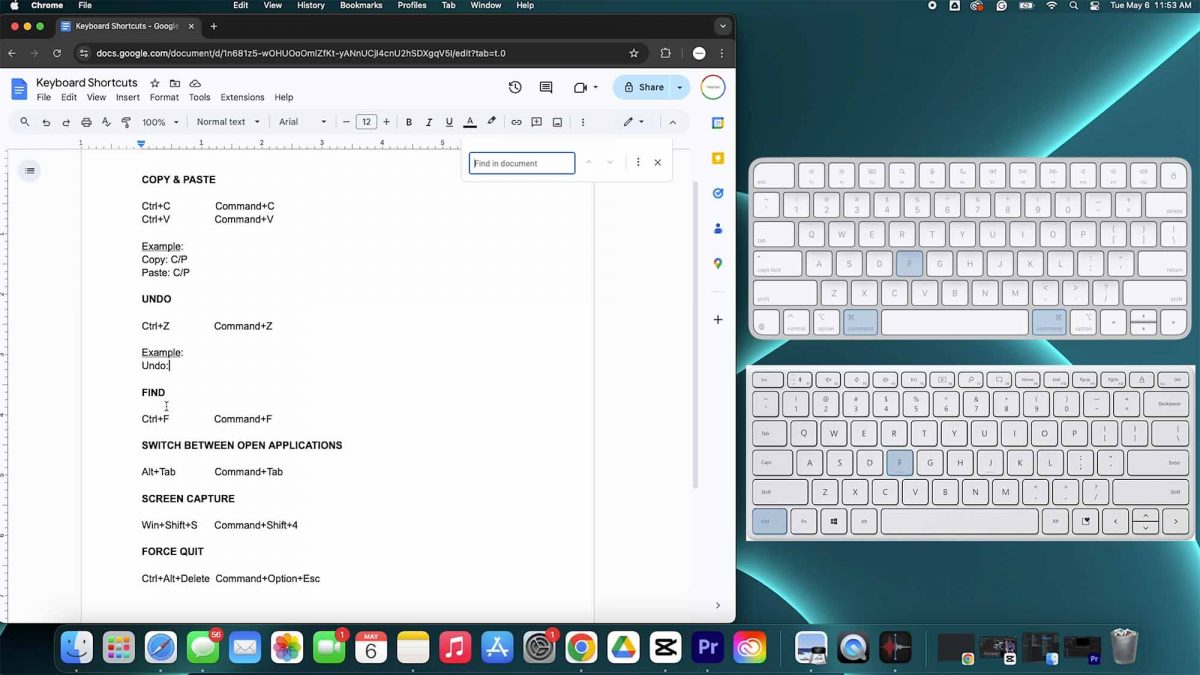“Every keystroke should edge you closer to focus—not farther from it.”
— Infinite Systems
We live in a world where speed and precision define productivity. Mouse-clicks and endless cursor wandering? That’s wasted time. What if your keyboard could do more of the heavy lifting—fast, intuitive, and seamless? In this QuickTip from Infinite Systems, we dive deep on how mastering a few essential shortcuts can transform your workflow.
Executive Summary
Infinite Systems isn’t just about solving IT problems—it’s about eliminating friction and empowering smart work. This guide breaks down the most powerful keyboard shortcuts, showing you how to streamline navigation, editing, window control, and more across both Windows and macOS. Adopt this, and you’ll shave minutes—if not hours—off your day.
1. Navigate Like a Pro
🔁 Switch Apps Instantly
-
Windows: Alt + Tab moves you through open apps.
-
macOS: Command + Tab does the same on Apple.
Infinite Systems philosophy: stay in motion—don’t break focus by searching for windows.
🪟 Manage Windows Fluidly
-
Win + Left/Right Arrow (Windows): Snap windows into place.
-
Mission Control (macOS): Control + Up Arrow shows all desktops.
Keep it smooth—your screen should reflect your workflow, not interrupt it.
2. Edit Text with Precision
📝 Jump Through Words
-
Ctrl (Win) / Option (Mac) + Arrow Keys: move by word.
-
Home / End (Win) or Command + Arrow (Mac): jump to start or end of line.
These get your cursor where it needs to be, fast—especially when editing long docs or code.
🎯 Select with Confidence
-
Shift + Arrow plus modifier keys extends selection to words, lines, or sentences.
-
Ctrl/Command + A selects all.
Crafting emails, documents, or code? This is essential territory.
3. Control System Without the Mouse
🧰 Clipboard Powerhouse
-
Ctrl-C / Ctrl-V (Win) or Command-C / Command-V (Mac): copy/paste.
-
Ctrl-X / Command-X: cut.
-
Ctrl-Z / Command-Z: undo—your safety net.
-
Ctrl-Y / Command-Shift-Z: redo mistakes.
You won’t believe how often these save your day—never reach for the mouse again.
🔍 Command Everything
-
Win + S / Command-Space triggers search (Search or Spotlight).
-
Alt+F4 / Command-Q quits apps instantly.
Pause being a cursor jockey—let your keyboard lead.
4. Boost Productivity with Tabs & Browser Tricks
🌐 Browser Shortcuts
-
Ctrl+T / Command-T opens a new tab.
-
Ctrl+W / Command-W closes the current tab.
-
Ctrl+Tab / Command-Option-→ moves forward between tabs.
Combine these with window-switching—fully keyboard-driven web browsing.
💡 Contextual Efficiency
-
Ctrl+Shift+T / Command-Shift-T reopens closed tabs.
-
Ctrl+L / Command-L jumps to the address bar.
Every bookmark saved, tab reopened, and search re-typed—gone.
5. Window & File Management
🗂 File Explorer / Finder at Your Fingertips
-
Win + E opens File Explorer.
-
Ctrl+Shift+N creates a new folder.
-
Delete or Command-Delete sends selections to trash.
These commands keep file navigation brisk and intuitive.
🔒 Lock Your Desktop Securely
-
Win + L locks your Windows session.
-
Control + Command + Q locks your Mac.
Need to step away? Block access in one keystroke.
6. Customize for Your Workflow
Infinite Systems doesn’t believe in cookie-cutter solutions. Tailor these shortcuts:
-
AutoHotkey (Windows) or Karabiner-Elements (macOS) let you remap keys to your habits.
-
Want Caps Lock as Ctrl? Done.
-
Need a universal undo key by your thumb? Possible.
“Make the keyboard your superpower, not your obstacle.”
Create muscle memory. One key at a time, you’re engineering efficiency.
Why It Matters
-
Time equals money. A few saved seconds per action add up to minutes or hours of productivity over weeks.
-
Cognitive flow stays uninterrupted. No more hunting for your cursor or context switching.
-
Better ergonomics. Less mousing = less strain.
-
Pro skills feel good. Mastery of shortcuts signals control—and inspires confidence.
That’s Infinite Systems thinking: small systems, big impact.
Weekly Shortcut Refresh
-
Pick 1–2 new shortcuts and internalize them over the week.
-
Keep a cheat sheet open until second nature kicks in.
-
Teach someone else—explaining reinforces mastery.
FAQs – Instant Answers
What if I forget shortcuts mid-day?
Keep a sticky by your monitor or attach a printable list to your wall. Muscle memory builds fast.
Do these differ by app?
Yes. Power users treat IDEs, Slack, Zoom, and Office like their own “machines.” Learn their specific keystrokes.
Mac and Windows users working together?
Create parallel guides: Ctrl ↔ Command, Alt ↔ Option, Win ↔ Cmd. Training your muscle memory for both systems is 100% doable.
Infinite Systems Keyboard Hack Checklist
✅ Learn navigation keys (App switch, window snap)
✅ Master editing shortcuts (word/line movement, selection)
✅ Memorize clipboard essentials (copy, paste, undo, redo)
✅ Dominate browser actions (tabs, URL bar, reopen)
✅ Use file manager hotkeys
✅ Lock screen securely with one keystroke
✅ Map custom keys to your workflow
Final Word: Think Systemically, Type Strategically
Infinite Systems isn’t selling hardware—it’s delivering clarity. These keyboard shortcuts are more than tricks—they’re tools to reclaim your time and reduce daily friction. In a world full of distractions, your keyboard should be a gateway to focus—not an obstacle.
“Make your hands work smarter—not harder.”
Let me know if you want a printable PDF of these shortcuts, or help scripting your custom remapping setup.